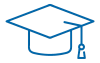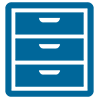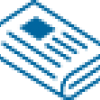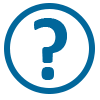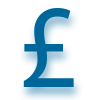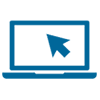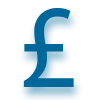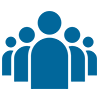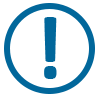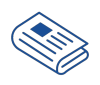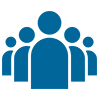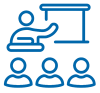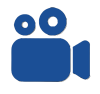The specification is detailed in the ProProctor IT specification guide.
After you’ve checked this, you should run the System Readiness Check on the device you plan on using, in the room where you will take your exam.
Aim to do these checks as soon as possible. The later you leave it; the less time you will have to resolve potential issues.