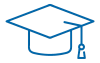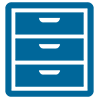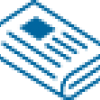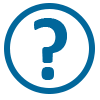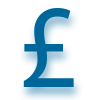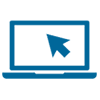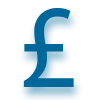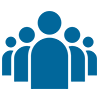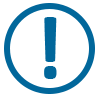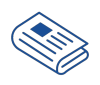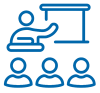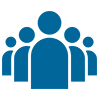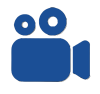For 2025, each exam will be 3 hours 30 minutes from the time that you fetch your exam.
Here you will find a list of common questions about the online exam session to help you to sit your exam using Exam4.
We are working hard to provide you with as much information as we can, so please check back regularly for updates and new FAQs. We will be sharing information and updates with the tuition providers too.
Have the FAQs below answered your question?
We hope you have found the answer to your question, but if you need more information try visiting these pages:
- Online exams
- How to use Exam4 (including guidance videos)
Email us
If you still cannot find the answer, please email your questions to [email protected] and we will get back to you as soon as possible.
Sitting the exam
Open book means you may refer to any books, study manuals, pre-prepared notes and online resources during the exams.
The exam will not be any easier because it is Open book. You must think carefully about which materials will best help you, and how to quickly find the information you are looking for.
When sitting your ATT tax exams the use of Generative AI is NOT permitted, any students found to have used AI will be disqualified and may be reported to the Tax Disciplinary Board.
You will be given a link to download the tax tables approximately one week before the exam, you can either print it out for your exam, or save it to a convenient location on your device.
You will not be able to view tax tables within the Exam4 screen.
Yes you can, but there are a few things to consider if you plan to sit the exam in your office:
- You should advise your IT Department, and get their support. Share the Exam4 IT specification with them for more information.
- You must test Exam4 end-to-end in your office well before the day of your exam. This is the only way to ensure that you are able to find any problems with enough time to resolve before your exam day.
- Have a backup plan in case something changes and you cannot sit your exam in your office. Test Exam4 end-to-end in this backup location too.
Yes, but if you are not in the UK, the exam start time you will be given as the local time in the UK.
It is your responsibility to check what time your exam will start locally for you if you are not sitting in the UK.
Your candidate number will be sent to you approximately four weeks before your exam and will be a unique five digit number. Enter this into Exam4, as shown on the guidance videos. Enter your real Candidate number, even if you are only practicing on Exam4 using the Viewable Question.
Do not use your six digit student number.
Please note, you will receive a different Candidate number for each exam session.
Using Exam4
Exam4 is really simple to use, the easiest way to describe it is as a basic word processor. It comes with features to help you format your answer, and make the edits you need. Watch our helpful guidance videos to get used to how Exam4 works.
The exams are Open book, this means you may refer to any books, study manuals, pre-prepared notes and online resources during the exams. Exam4 does not lock your device. However, you cannot copy and paste from external resources into, nor out of, Exam4.
You will be sent an email with details of how to download Exam4 approximately one month before your exam, giving you plenty of time to explore and get used to the features available to you. Check the Exam Noticeboard to see when emails will be issued.
Once you have downloaded Exam4, you can practise end-to-end using the 'ATT Viewable Question' that is available in the Course List.
You can do this as many times as you want, there is not limit to how many times you can access the Viewable Question.
Use your real Candidate number that has been sent to you, even when practicing.
In the unlikely event your device crashes whilst using Exam4, watch the guidance video headed "What to do if your device crashes". Do not start a new exam, as you will not be able to see the answers you have already typed.
This short video shows you the simple steps on how to restart your exam, so that you can carry on typing your answers from where you left off.
You should also look at the troubleshooting guide, which can be found here.
Yes, as Exam4 is in “Open” mode, you can have a second screen plugged in and also use a docking station if you wish. You must watch the guidance videos for how "Open" mode works.
However, you must make sure you practise using the set up you are going to use on the day of your exams and also that it fully complies with the Exam4 IT specification which can be found here.
You can practise using Exam4 by selecting the 'ATT Viewable Questions' from the 'Course' list.
There could be a few reasons, but the most likely is that your device is overheating and that is causing poor performance and the lag when you type.
Before you exam day, open Exam4 and load the "ATT Viewable Question". Leave it open and running for 4 to 5 hours to see if your device can cope. When first opened, try typing in Exam4 for 5 to 10 minutes and then leave Exam4 open for 4 or 5 hours. Having it open for a short period will not be sufficient to identify if you might have issues on the day, especially when using a corporate. ie employer owned, device.
If what you are typing is lagging, then it is advisable to find another device to use for your exam and test that works.
Also make sure you have enough space on your hard drive. A minimum of 2GB free space is recommended for the exams.
If your device is overheating, inspect the vents and fan for dirt or other signs of blockage. Consider obtaining a cooling pad.
If you cannot solve the issue of the lagging typing, your device is not likely to be suitable for your exam and you should find another device to use.
You will have accidentally clicked on "Insert" on your keyboard. Click "Insert" again to stop this.
This is a Microsoft feature and when you are in Exam4 you can also click on "Help" at the top of the screen and then scroll down and select "Overwrite Mode". This also explains what is happening and how to stop it.
No.
Anything you submit before the day of the exam is irrelevant and neither the Viewable Questions, nor anything accidentally submitted when selecting the real exam, will be marked.
On the day of your exam, just make sure you select the correct paper and submit your exam following the guidance videos available
No. The ATT does not provide Sample (nor mock) papers.
Practice on Exam4 using the "ATT Viewable Question" from the "Course" list.
The Viewable Question is provided simply for you to practice using Exam4 - to get used to typing up your answers and practice the functionality available within the software.
It is also so you can practice end to end on Exam4, including starting and submitting an exam, so that you are comfortable using the software before you sit your real exam.
Yes, you can.
However, think of the digital question papers as being broadly similar to a physical piece of paper, so you can highlight any part of the question papers, but you cannot undo your highlighting
The best way to get used to the exam functionality is to download and try out Exam4 as soon as it is available, and by watching our helpful guidance videos.
Open mode means that your device is not locked down and you can access everything else, such as the internet.
Exam4 uses Open mode for the exams because the exams are Open book.
No.
Exam4 auto-saves your work every few minutes, meaning you won't lose your work if something goes wrong during the exam.
In the unlikely event you have any issues with Exam4 on the day of your exam, make sure that you have watched the guidance video under the heading "What to do if your device crashes".
You should also look at the troubleshooting guide, which can be found here.
Your exam start time will begin when you click 'Open' and your question paper comes onscreen.
You must start the exam during the appropriate start window, as outlined in your Candidate email.
Make sure that you have watched the guidance videos showing you how to start Exam4 and 'Open' your question paper.
Remember – it is your responsibility to start (and end) your exam at the appropriate times.
Download the Candidate Checklist and make sure you have made a note of the exam start and end time in the appropriate boxes. Also, make sure you have set personal alarms to help you manage your timekeeping.
You will need to manage your own timekeeping, so have a watch or clock handy during the exam.
Download the Candidate checklist and make sure you have made a note of the exam start and end time in the appropriate boxes.
Remember - the exam will not end automatically after the allotted time. You are responsible for ending it at the correct time.
No, you can only view it onscreen using the Exam4 software.
Watch our guidance videos which show you how Exam4 works.
Yes.
If you want to, you can use a tablet or other devices to access infomation during the exams, but of course you have to use a laptop or desktop PC to type your answers in Exam4.
When sitting your ATT tax exams the use of Generative AI is NOT permitted, any students found to have used AI will be disqualified and may be reported to the Tax Disciplinary Board.
ID capture on the day of your exam
Watch the guidance videos which explains how the ID capture works to collect your selfie and photo of your ID.
You must take one selfie and one picture of your ID - you would be surprised how many candidates take two selfies. If you are unsure if you have completed the process correctly please send a copy of your identification to [email protected] with an explanation, after you have completed your exam, you should include your candidate number in the communication.
You risk being disqualified if you do not correctly complete the ID capture process.
On the day of your exam, we recommend you login to Exam4 to allow sufficient time for you to complete the ID capture, which will be available 10 minutes before the start of your exam.
Remember: you should only fetch the question paper at the official exam start time, and not before, or within 15 minutes of the advertised start time.
There is no disadvantage logging into Exam4 early and making sure you are not having any other issues logging into Exam4 itself.
Yes, you must have a webcam for the ID check which must remain on for the duration of your exam, as you will be monitored via your webcam. See the Online Exam Regulations.
If you do not have one built into your device, you must obtain an external USB one.
It is a requirement under the Online Exam Regulations and you will be monitored via your webcam.
Do not disconnect your webcam after completing the ID capture process, nor at any point during your exam.
You should stay online throughout your exams, as you will be monitored via your webcam.
There are several reasons this could be happening. Watch this guidance video which takes you through the things to try in order to resolve the issue.
It may be the privacy settings on your device are preventing Exam4 from accessing the webcam.
Search “Camera Privacy Settings” on your device. If you can find this and “Exam4” is not listed as being allowed to access your camera, that might be the explanation.
It may also be as simple as something physically covering your webcam, like a piece of tape or a "slider" that you can move across on your device. Also, if you are using a second screen and have closed your laptop screen, this would stop it showing any picture being available to capture, so lift your laptop screen up,
If none of these resolve the issue, please contact us [email protected]
Post exams
Follow these simple steps:
1. Launch Exam4 and choose "Select existing exam"
2. Click on the exam you want to check
3. Click on the "View Exam Submittal Receipt" button - if you see a receipt, it was safely received!
Learn from the mistake candidates have made when using Exam4 in the past
The vast majority of students have sat using Exam4 without having any issues at all.
Where students did have issues, almost always this was because they had failed to practice using Exam4 before their exam day and having not watched the guidance videos. With remote exams, you must test in advance and contact us if you are having any issues using Exam4.
We want candidates to be able to sit their exams without issue and so it may prove helpful to know the most common mistakes candidates made at the last few exam sessions:
-
Entering the wrong Candidate Number on Exam4 - some candidates entered their 6 digit Student number, others used their 5 digit Candidate Number from a previous exam session. Note - from May 2024 onwards you will not be able to load Exam4 unless you enter your correct 5 digit Candidate Number
-
Taking two photos of their face, rather than one of their ID. Rmember, you must take one "selfie" and one photo of your ID
-
Not knowing the crash recovery procedure if their device failed and thinking their exam answers had been lost. There is a short guidance video showing the simple steps showing how to quickly reopen the exam and carry on from where you left off. Some started a new exam, which is not the correct procedure.
-
Candidates not practicing using Exam4 on the device (and in the same location) they used for their exam. As a result, issues included:
-
Not being able to see the full exam paper onscreen, with part of the questions cut off. Note - from May 2024 onwards you can amend the size of the left and right hand side of the screen, so there is a way round it now. Watch the guidance videos.
-
Firewalls/VPNs blocking the exam paper from being 'Opened' in Exam4. Note - the Exam4 IT specification says to contact your IT department to resolve corporate firewall/VPN issues
-
The device not being compatible with Exam4. Note - you must look at the Exam4 IT specification document
-
The best way to avoid having issues on the day of your Online Exam is to test Exam4 end-to-end in advance, as outlined in the Online Exams guidance. In nearly all cases, the solutions to the issues being encountered were simple and already covered in the guidance material.
By contacting us in advance, we can help you sort out any problems you are having. Download, test and prepare in order to take any extra stress out of the exam day!